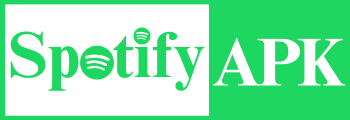How to Change or Reset Spotify Password Full User-Guide

Spotify Login details like username and password play a crucial role in your account’s security and privacy. And you should always remember your username and password for your Spotify account. But if you lose or forget your password and username, then there are no worries about sorting them out. Lets learn How to change or reset Spotify Password to access your account again.
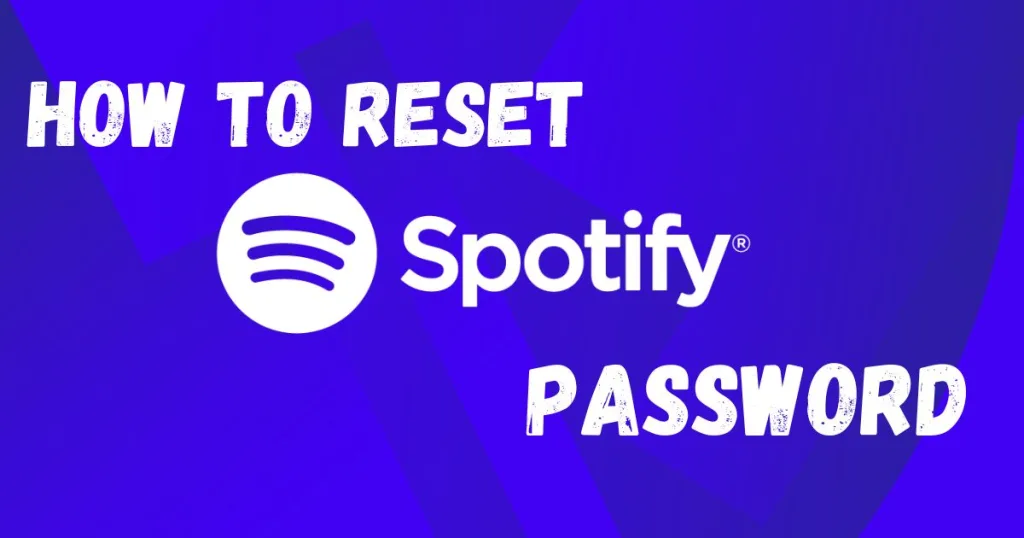
You should not stop listening to the latest music and podcasts just because you lost your password. Spotify provides you with all the solutions you need regarding your password setup and future changes. Spotify gradually updates the upcoming albums, playlists, and artists. And there are many personalized streaming playlists that you can listen to every day at any time.
How to Reset Spotify Password
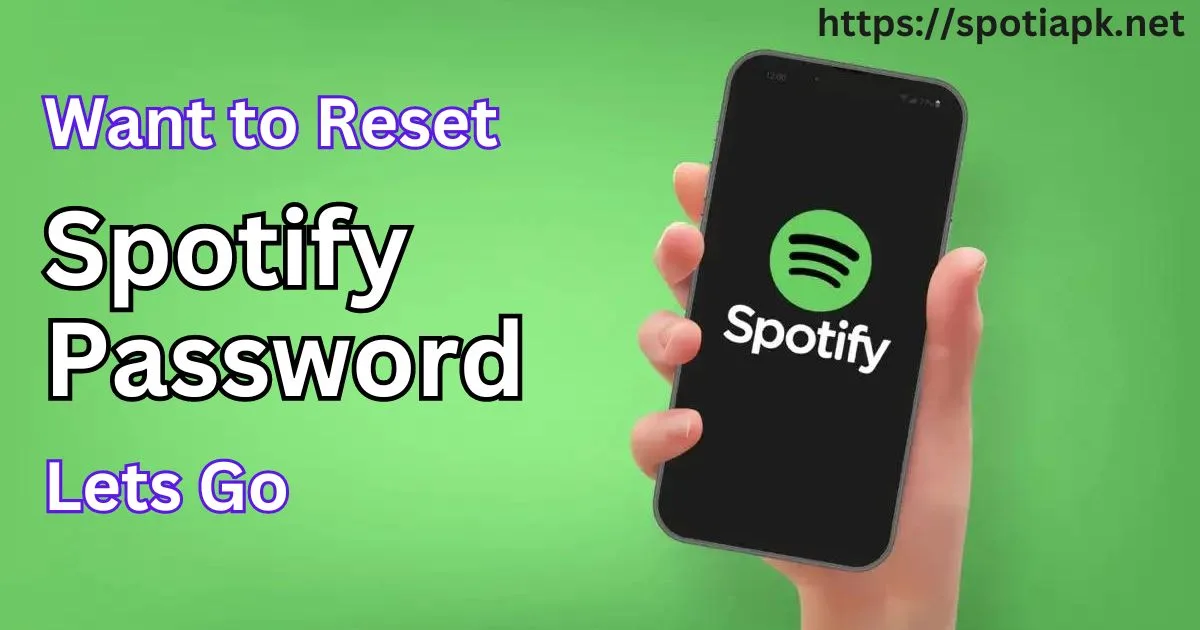
Firstly, you have to open Spotify on your browser because it will not work on your mobile app. Resetting is a basic way to regain your password. In this case, you have lost or forgotten it. If you do not have Spotify Account click on How to Create Spotify Account. Now follow the below-given steps after opening your web page:
STEP #1
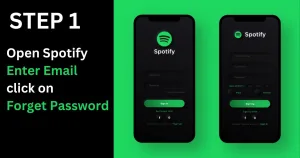
1. First of all, you have to type your email in the username box.
2. Then click on “Forget Password.”
3. Then, you will receive a message in your email inbox.
4. If you do not get an email, then check your “Spam” box or “Social and Promotion” box; you will find it there.
STEP #2
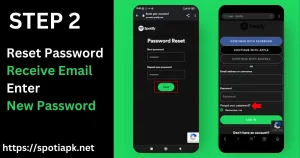
1. You will find a link there to “Reset your password.”
2. You have to open it in a new tab. Go there and reset your password, then press “Enter.”
3. Now your password is changed.
STEP #3

1. After that, go to your Spotify mobile app login page.
2. Type your email and new password.
3. That’s it; you can now enjoy listening to your favorite and latest playlists and albums.
Writer’s Advice For 2024
It is necessary to keep your login details safe and secure in order to log in anywhere at any time. Although more than one person can use the login information on multiple accounts, that’s why you should regularly change your password or save it somewhere you can easily get it on a daily basis.
Otherwise, it could be dangerous if someone breaks into your account or hacks your account to reach your other accounts. You could also use a password generator to change your password on a daily basis because it will generate un-hackable passwords, and your account will be safe and secure.
How to Change Spotify Password
If you want to Change your Spotify Password, even if you remember it, to be safe from any future unwanted hacking, follow the given steps to do so.
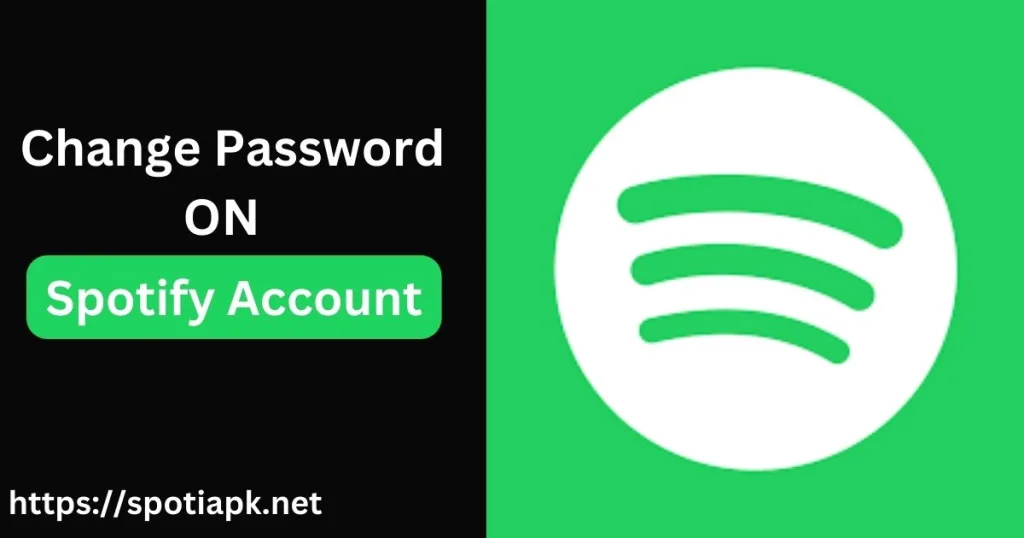
- You always have to do it in your browser, not in the mobile app.
- Open the browser on your mobile device or your desktop.
- Then, type your username, email, and password to log into your account.
- After logging in, you have to click on the “Profile Icon” in the upper-left corner of the page.
- Now click on “Account.”
- Hereafter, click on the button “Change Password” and write a new password.
- There, you have to type your old password and then write a new password.
- Finally, click on “Set a New Password.”
Your account’s password has been changed now. Go to your mobile app or where you want to log in and type your login details with your new password.
Changing Your Password through Facebook Account
If you log in to Spotify through your Facebook account, then the process of changing the password is different because the login details are under Facebook.
The below-given steps take you to further changes:
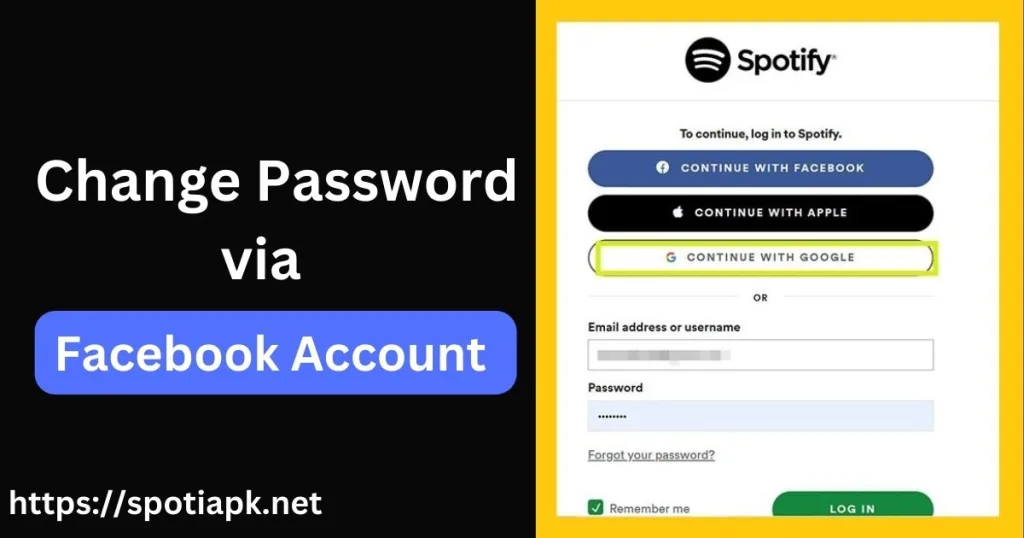
Read More: How To Change Email On Spotify Premium?
FAQs
Why can’t I change my Spotify account password?
You cannot change your password from your Spotify mobile application or desktop application; rather, you have to do it from your web browser.
Can I change my password without an email?
To change your Spotify password, you must have an email. For security verification, an email is necessary. And Spotify will send you a link to reset your password through your email.
Why are my correct login details not logging into my Spotify account?
If you are typing the correct login details, then it should definitely log in to your account, but if not, then there will be some errors that could occur.
There may be a network error; you could wait a bit to try again. You may be typing the wrong password, username, or email. Apart from that, your account was hacked, and someone changed your password.
How could I find my login details on Spotify?
You can find your login details in the “Account” option and access them through your Spotify “Settings.”
Conclusion
In conclusion, resetting your Spotify password is as easy as pie. The above methods can be used to reset your password. But in order to save your password, you could use a password manager, or you could note it down in your notebook. In the future, if you forget the password, you can easily find where you kept it. But if you lost it again and now you are able to change the password easily, then don’t use your previous password to secure your account.

I’m Lisa Haye, a content writer and editor with a focus on tech and music industry. Passionate about the latest trends, I help businesses connect with their audience through engaging writing. Whether it’s tech innovations or new songs, my work aims to capture attention and drive growth.