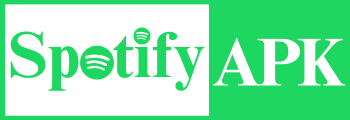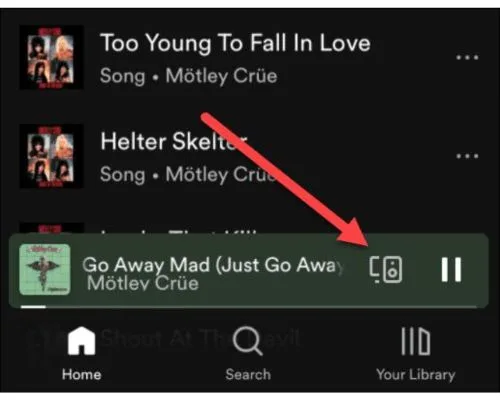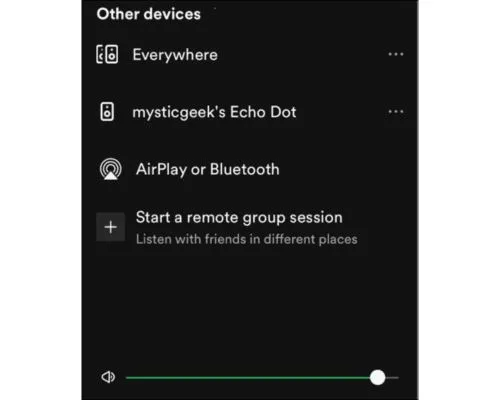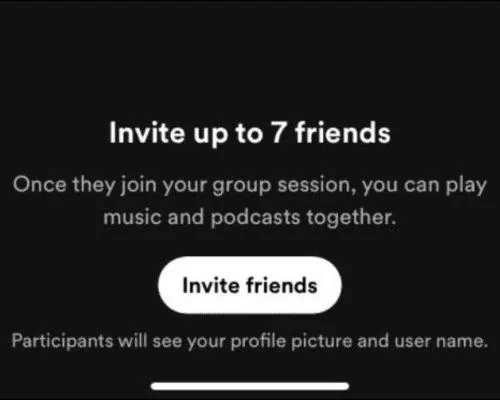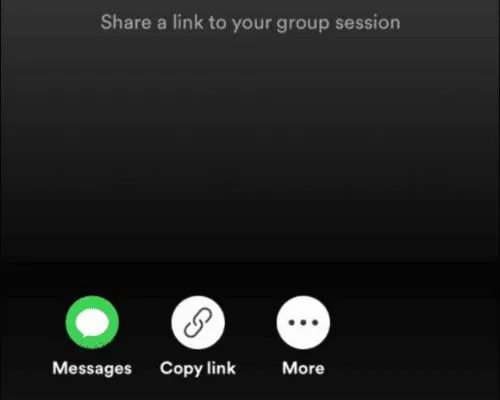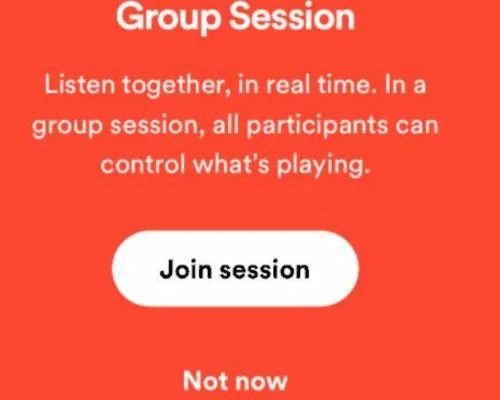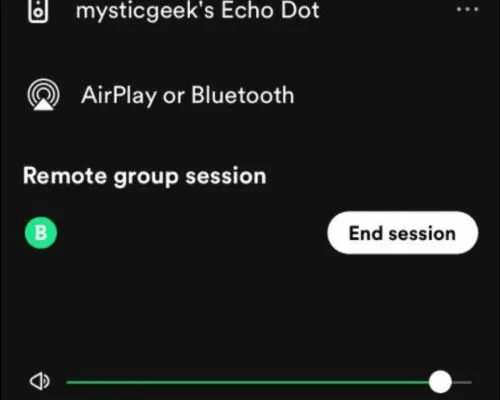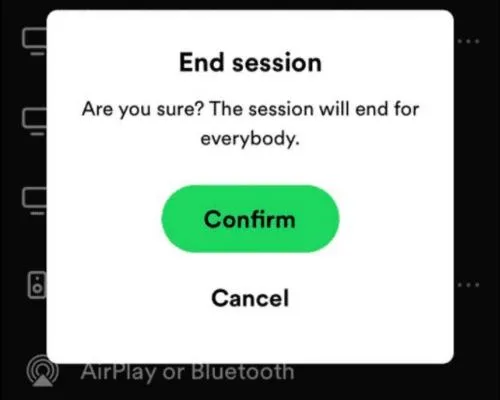How to Listen Spotify with Friends and Join a Group Session
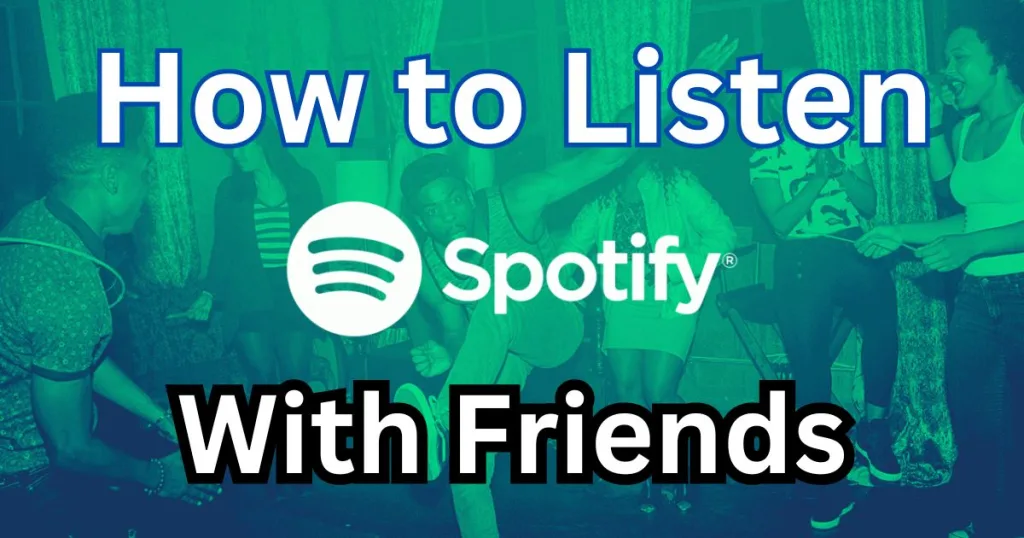
Want to listen Spotify with FriendsSpotify provides a lot of amazing features for its users to engage with the app. There are unlimited albums, podcasts, and TV shows to watch. It allows users to personalize playlists according to their tastes and needs. On the other hand, Spotify also provides its users with a wonderful experience of listening to songs together with their friends. Users can also create “group sessions” and join others’ group sessions to enjoy them all.
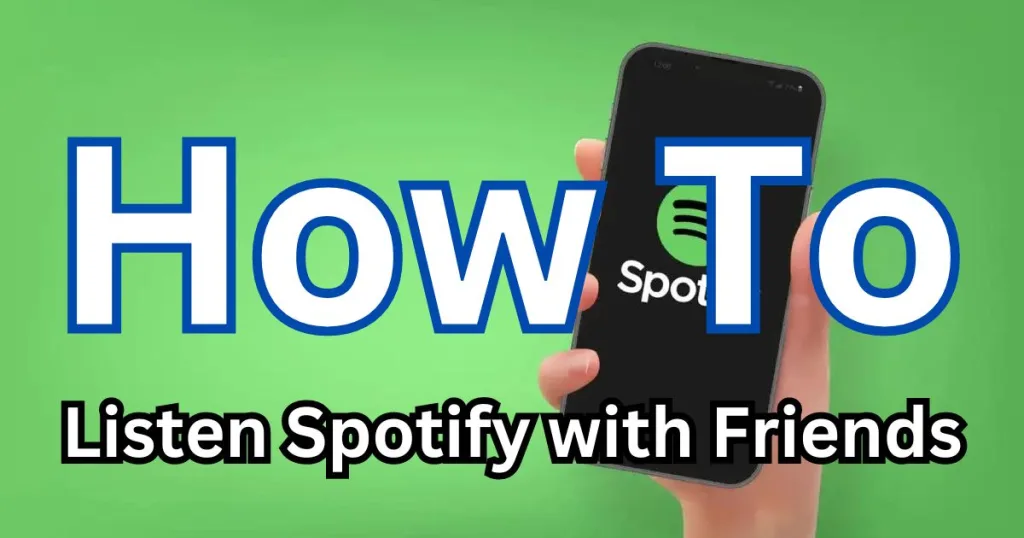
How do I listen to Spotify songs with our friends?
Listening to Spotify songs with friends is easy as pie. But the feature is only available for Spotify Premium users. Yes, that’s the option you have to face, but free users can also avail of that feature by downloading a Spotify Premium APK from the spotiapk.net website.
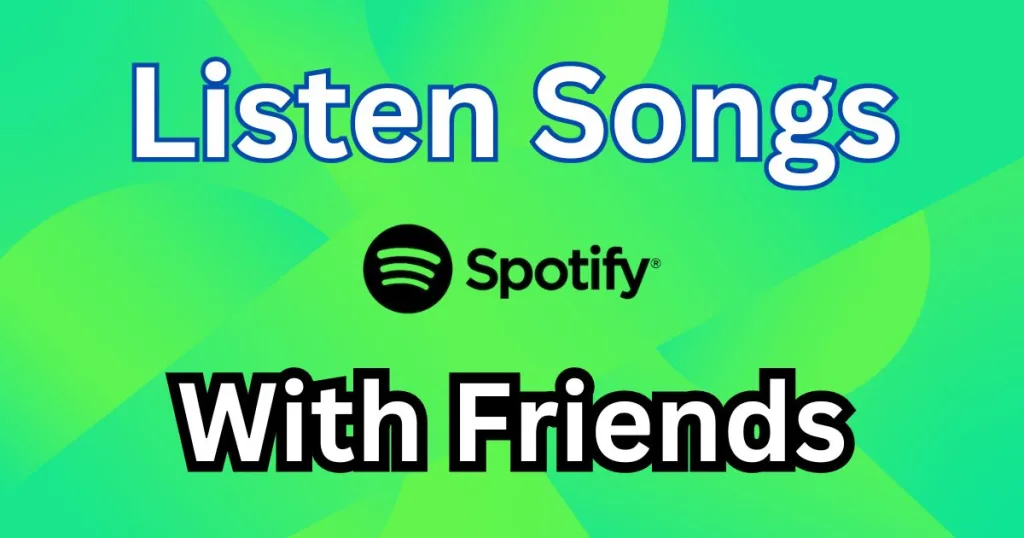
In order to listen with friends, you have to create a group session first. There will be two types of group sessions that you can create. One is “Remote Group Session,” which you can create without being connected to the same Wi-fi, and the other is “Speaker Group Session,” which you can create by connecting to the same Wi-fi. Furthermore, both group sessions are discussed below:
How do I start a remote group session on Spotify?
When we talk about a remote group session, it means the users are at different places and connecting with different Wi-Fi networks. So, they have to create a remote group session, and a link will be generated, and they can join by sharing the link with each other.
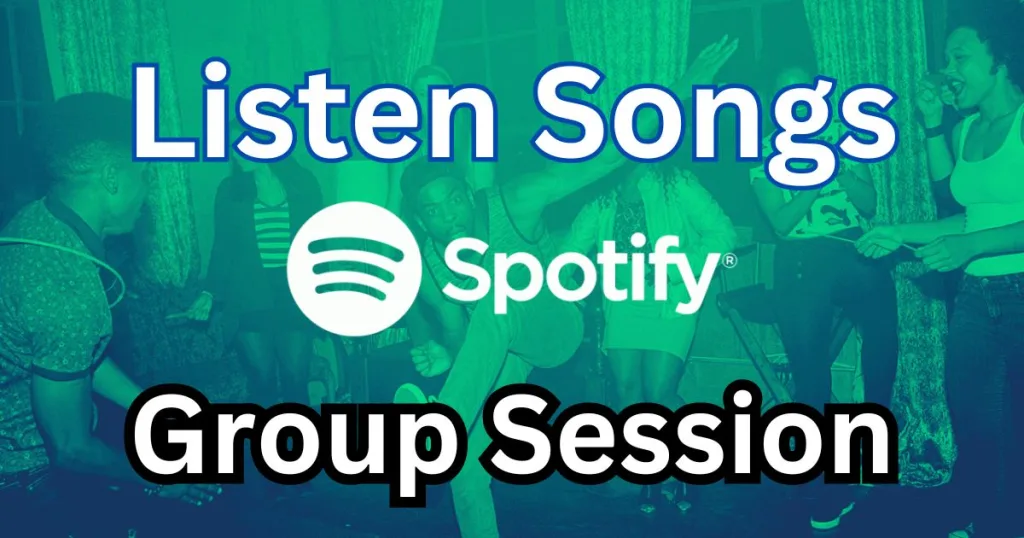
Follow the steps to start a remote group session:
- Firstly, open Spotify and login to your account if you are not already logged in.
- If you do not have Spotify Account, Learn How to Create Spotify Account.
- Start playing an album of songs you have to listen to with your friend.
- Now, cue up the song you played.
- Then click on the “Connect Device” button from the bottom-left corner.
- Here, click on “Start Remote Group Session” to start the session.
- After that, click on “Invite Friends,” and a link will be generated.
- Finally, share the generated link with your friends so they can join the session.
How do I leave the remote group session?
To leave the remote group session, you may follow these steps:
- Open the playing song by cueing it up.
- Then again, click the “Connect Device” button on the bottom-left corner.
- Now click on “Leave Session” to leave the session.
In this way, you can simply leave the joined session.
How do I join the speaker group session?
First of all, to create a speaker group session, you and your friends have to connect to the same Wi-Fi network and the speaker too. You need a link to join the session. And for a better audio experience, you should connect to a Bluetooth speaker. Your friends can also control the playlist or the playing albums if they press the button “Take Over.”
Follow the below-mentioned steps to easily join the session:
- Firstly, open the Spotify app by logging in to your account.
- Then, from the player, click on “Connect Device” button.
- Now click on “Join Session” to join the speaker session.
- If anybody is not connected to the same Wi-Fi, you can also use the generated QR code to join.
How do I leave the speaker group session?
Leaving a group session is very simple.
- One method is to leave the session with the host or speaker.
- If the speaker ends the session, you will automatically leave the session.
- Another is by yourself; you can leave the session just by clicking “Leave Session” from the button “Connect Device.”
How do I remove a friend from the session?
You can remove friends from the session at any time. There are two options given in the app to remove friends: One is to remove one by one or one person at a time, while the other is to remove all members at once. Remove the members by following the steps:
- At first, you have to open the Spotify player.
- Then click on the “Connect Device button” from the bottom-left corner of the player.
- After that, click on the “arrow/avatar” button.
- Now if you want to remove a single member, then click on the “three dots” beside that person’s name and then click on “Remove” option.
- And if you want to remove all of the members, then simply click on the “Remove all participants” button.
Using the above method, you can easily remove the required participants.
Screen Shorts of All Queries
FAQs
Can two users listen to Spotify music at the same time?
Yes, if you are a Spotify premium user, then you can play music on two different devices from a single account at a time. But the simultaneous playback depends on your subscription plan.
Is a Spotify group session free?
Yes, Spotify group sessions are available for both free and premium users. But a premium user can fully operate the feature. Only premium users can create a group session. But you need Spotify Premium to join the group session.
How does Spotify friend listening work?
For Spotify users, the friend activity view is only available in the desktop app. With this feature, you can see what song, album, artist, or even playlist your friend is listening to. To turn this feature on, you just have to click on the “User Icon” on the homepage of your desktop application.
How do I do group sessions on Spotify?
To start a group session on Spotify, you have to create a group session first. Spotify gives you two options to create a group session: one is “Remote Group Session,” and the other is “Speaker Group Session.” You can create one of them by following the above-mentioned methods.
How do I listen to music with friends on Spotify without a premium plan?
If you want to listen to music with your friends without a premium plan, you can use the “Spotify group session” feature in that case. All of your friends and you can use this feature to listen to audio music, although they do not have any premium subscriptions.
Quick View
Finally, it is no longer difficult to listen to music on Spotify with your loved ones, as Spotify removes all the barriers to reduce the distance between people to enjoy themselves at any time. And all the methods to create, join, and leave group sessions are explained elegantly in this article. Users can download the app from our website, spotiapk.net. Moreover, you can download all the versions according to your needs and your Android version. Spotify always provides outstanding features for its users and will continue to provide the best ever listening experiences instead of all other applications.

I’m Lisa Haye, a content writer and editor with a focus on tech and music industry. Passionate about the latest trends, I help businesses connect with their audience through engaging writing. Whether it’s tech innovations or new songs, my work aims to capture attention and drive growth.