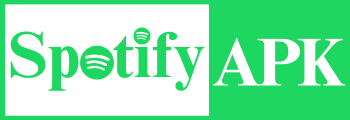How to Create, Edit and Delete a Playlist on Spotify
Spotify offers a wide range of music and many other in-app features to enhance users’ music streaming experiences. And it transforms the way people listen to music, competing with many other music-providing companies like Apple Music YouTube Music, etc. Spotify provides various features, one of which is “Playlist.”
Users can create a personalized playlist to listen to their favorite music. This feature is available for both free and premium users. A user can also edit, delete, or share a playlist according to its suitability. It is a child’s play to use this playlist feature with the friendly user interface and following some easy steps.
Creating a playlist on Spotify
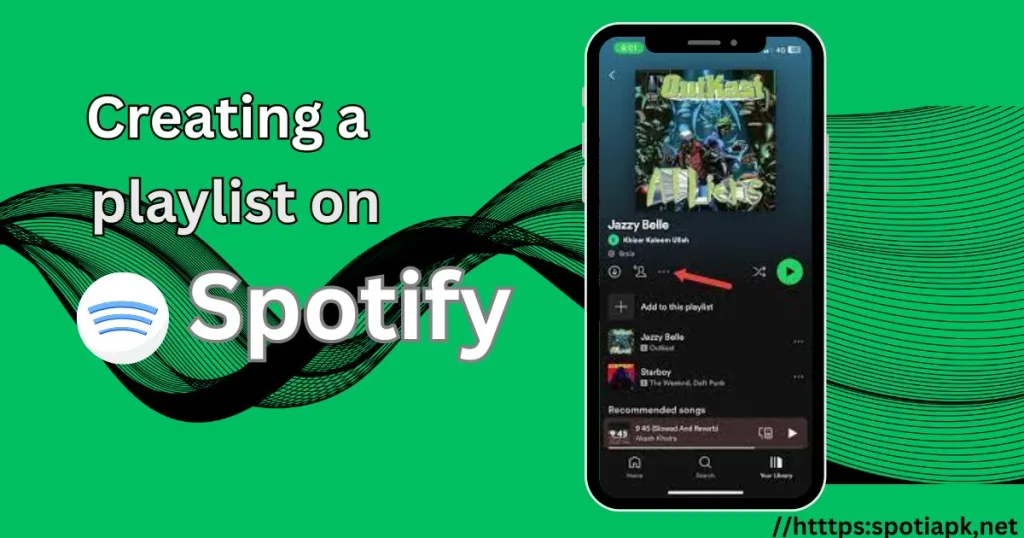
- First, launch the Spotify app.
- Then click on the “Your Library” tab.
- There will be a “+” sign shown on the right. Click on it.
- Now click on “Create a New Playlist” to create a new playlist.
- You have to give a name to this new playlist.
- Right after giving a name, your playlist has been created now.
- Now you just have to add songs into your playlist
- To add a song to your playlist, you just have to click on the “+” sign, which is along with the name of the song.
- After that, Spotify will auto-sync your playlist with all of your devices where you use the app.
- The most exciting thing is that you can share your playlist on social media just by creating a link.
That’s it. Create a playlist full of your favorite songs by following the above-given steps. You can create more playlists for your specific area or taste.
But sometimes you have to remove some songs from your playlists or change the entire playlist. Then you have to “edit” your existing playlist. Here’s a guide to editing your existing playlist:
Edit a Playlist on Spotify
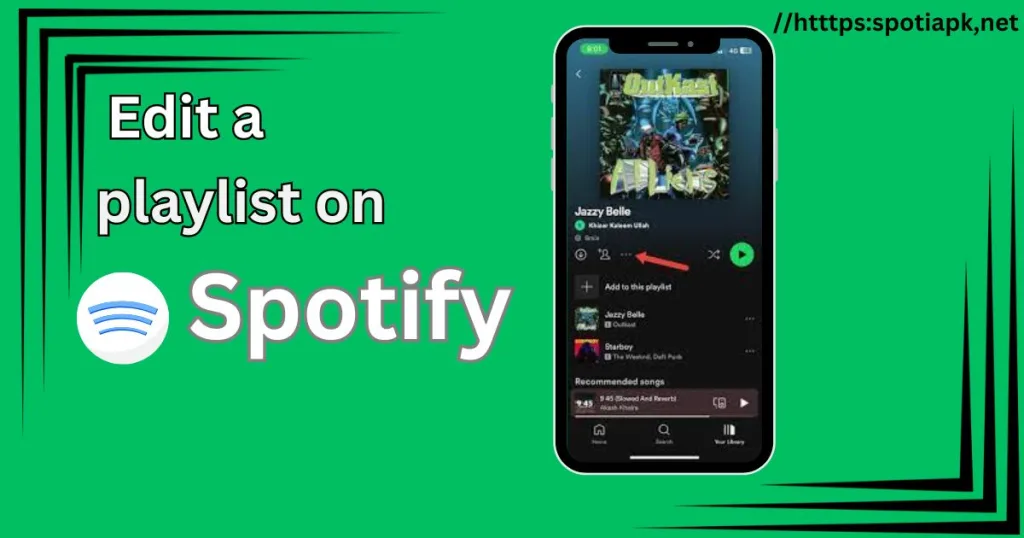
Follow the below-given steps to edit a playlist:
- Open Spotify on your device.
- Then click on the “Your Library” tab to open your playlists.
- Now select the playlist that you want to edit from the list.
- If you want to remove a song, then click on the three-dot icon that is next to it.
- Then click on “Remove from this Playlist” to remove the song.
- To delete multiple songs at a time, click on the three-dot icon in the middle of the screen and click on “Edit.”
- Here, click on the white circle with a line that is next to the songs you want to delete.
- Then, finally, click on “Done.”
- The required songs are deleted now.
Share a Spotify Playlist on Social Media
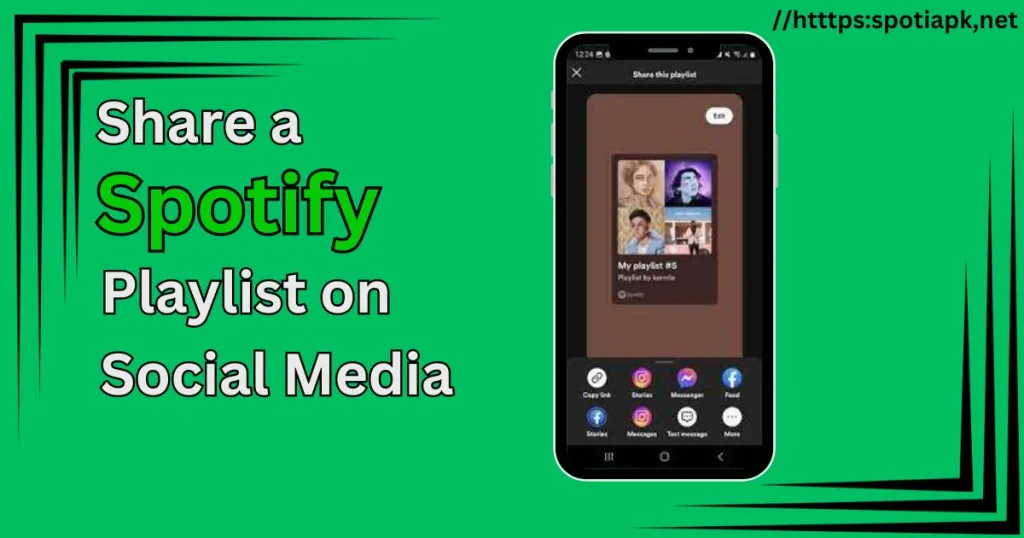
Users can share their playlists on their social media platforms. It will be a breeze to share your playlists. Just follow the given steps to do so:
- Launch your Spotify app.
- Then open your playlist page.
- Click on the playlist that you want to share.
- On that playlist page, you will see a three-dot icon. Click on it.
- Here, you will see some options and an option for “Share.” Click on it.
- Then select the required platform where you want to share that playlist.
- Or you can copy the link to post it on the social media platform by clicking on the “Copy link” button.
- You can send the link via Messenger, WhatsApp, Snapchat, Instagram, and Facebook, or you could post it directly.
- If you want to share the playlist with your friends, then again click on the three-dot icon and click on “Invite Collaborators,” then send the invites to your friends.
- They have to join within seven days. You can also do that by joining that link in your friends’ playlist.
Delete a Playlist from Spotify
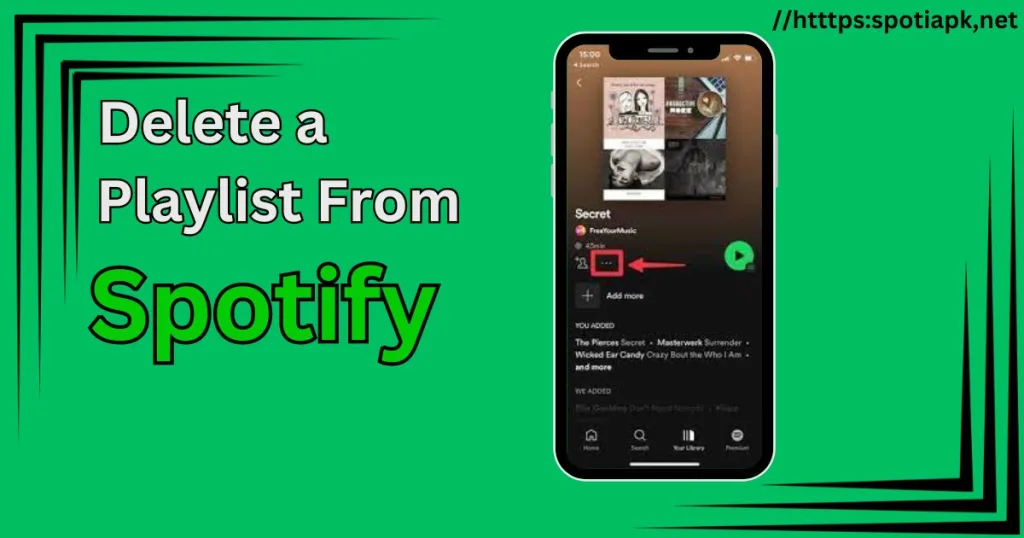
- To delete or erase an entire playlist.
- Open the required playlist.
- Click on the three-dot icon.
- You will see the option “Delete the Playlist.” Click on it to delete it.
- The playlist will be deleted.
Also Read: How to Listen Spotify with Friends and Join a Group Session
Conclusion
To sum up, the feature of creating playlists on Spotify is a wonderful feature for music lovers and daily users who listen to music with enthusiasm. You can deal with this feature by reading the above-given guide. You can share a playlist on your social media platforms, share it with your friends, or join their playlists. If you want to update the playlist, then you can do so with no difficulty. Ultimately, the feature is amazing, and Spotify provides all the features with all of it’s control and personalization. In the future, Spotify will continue to provide such features.
FAQs
How do I create a Spotify playlist on my desktop?
To create a playlist on the desktop, you have to follow the below instructions:
In the left menu of the Spotify desktop, click on the “+” sign next to the “Your Library” button.
Then click on “Create a new playlist.”
Write the name of your new playlist and press enter.
Now you can add songs to that playlist.
Can a free user create a playlist on Spotify?
Yes, both free and premium users can create playlists on Spotify.
Can a user copy and edit a playlist on Spotify?
Yes, users can copy and edit a playlist on Spotify, and they can add or remove any song from their playlists.
How do I create an editable Spotify playlist?
You can do this by making a “Collaborative Playlist.”
Click on “Your Library.”
Click on the required playlist that you have already created.
Click on the “Add user” button in the header to make the playlist collaborative.
Now just invite friends to add music and podcasts through social media apps or by sharing the link.
Can I play the Spotify playlist of someone else?
Yes, you can play or listen to someone else’s playlist on Spotify by following his username and then asking for the link to the playlist to listen to.
Can I see who is listening to my Spotify playlist?
No, Spotify does not have any feature of that kind in which you can see anybody who is listening to your playlist. Spotify maintains its privacy up to the mark.

I’m Lisa Haye, a content writer and editor with a focus on tech and music industry. Passionate about the latest trends, I help businesses connect with their audience through engaging writing. Whether it’s tech innovations or new songs, my work aims to capture attention and drive growth.